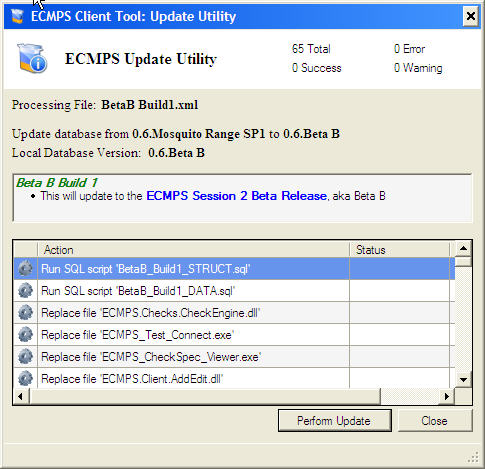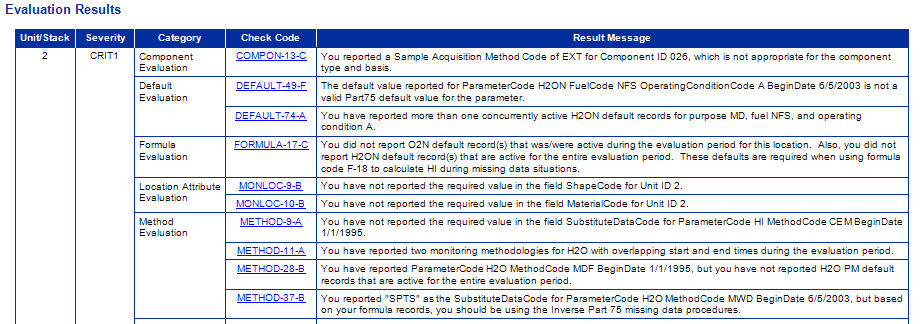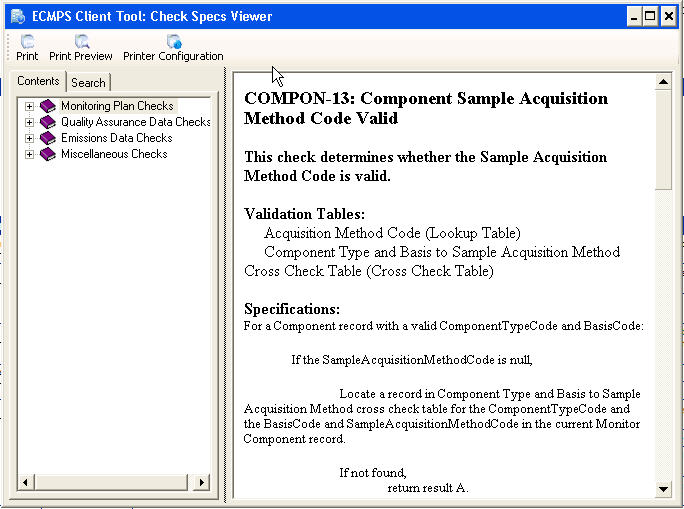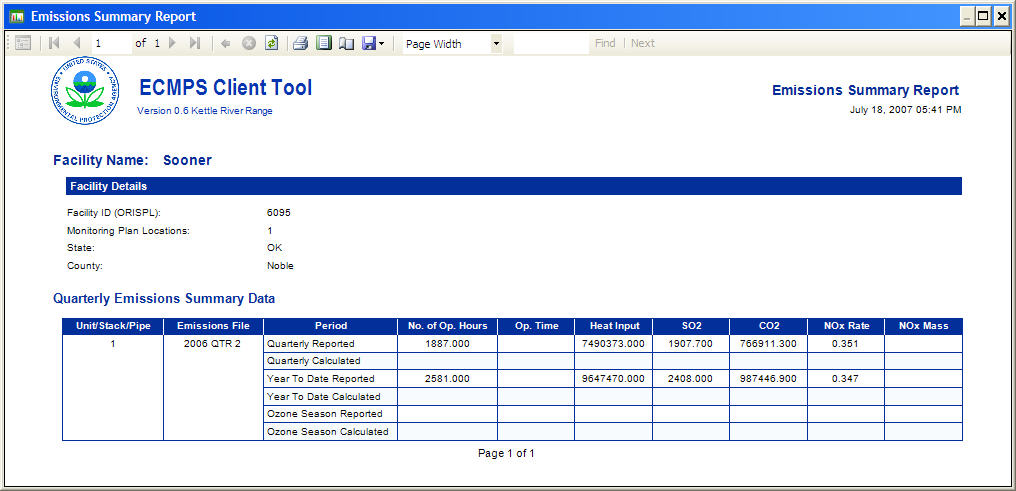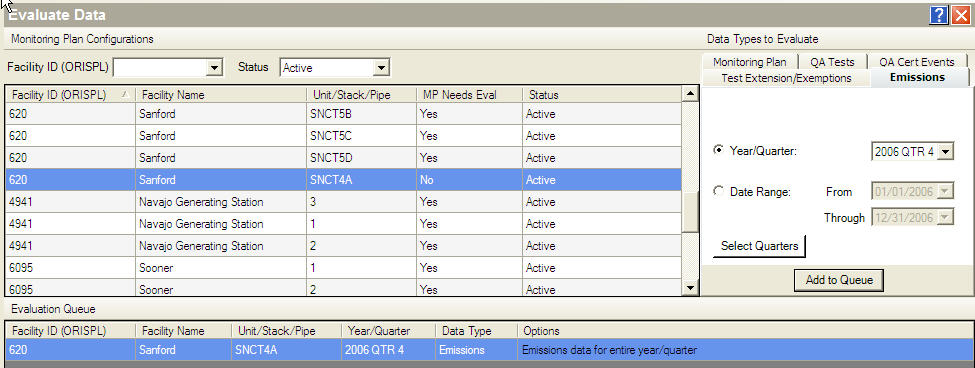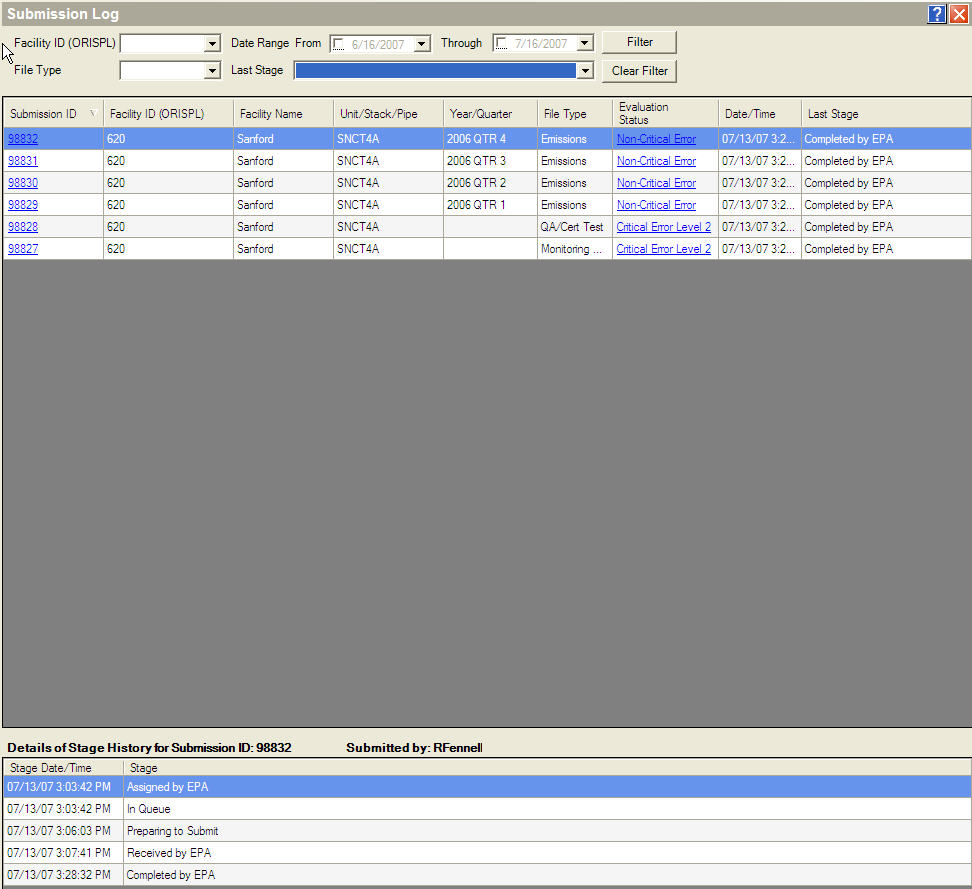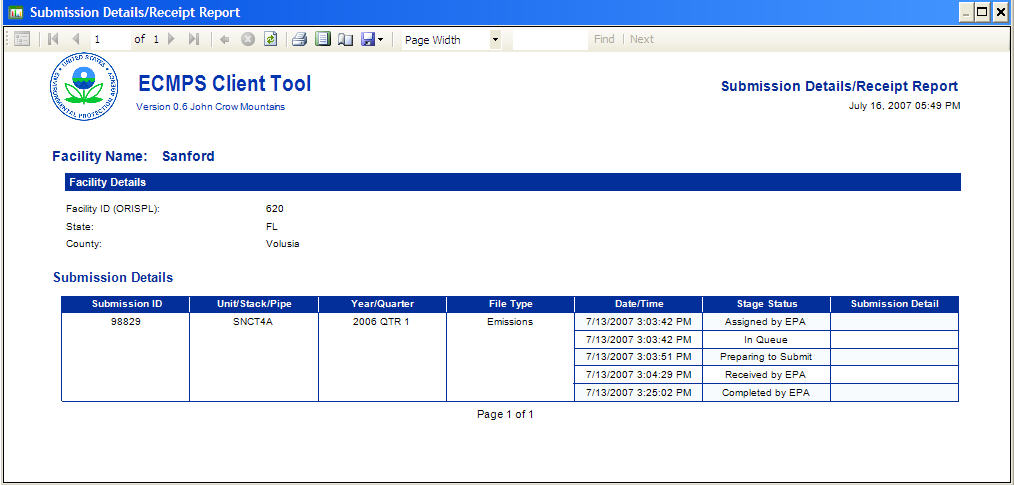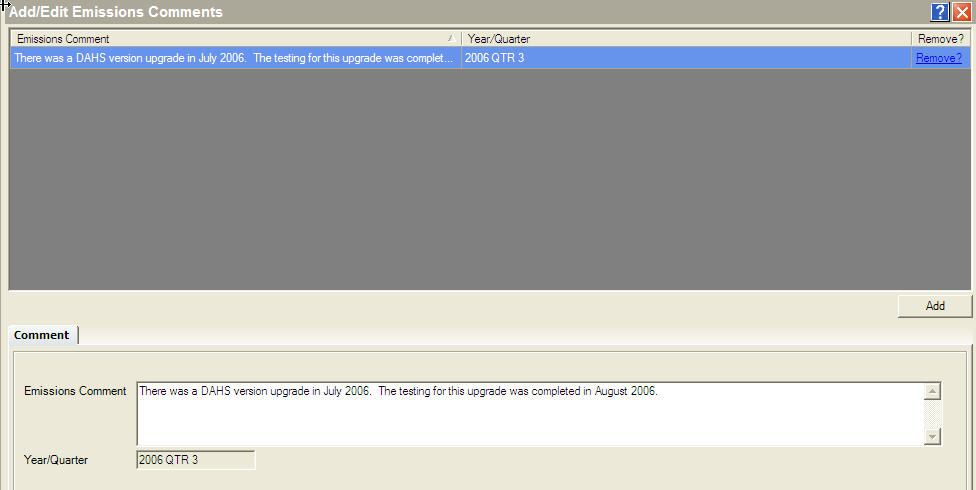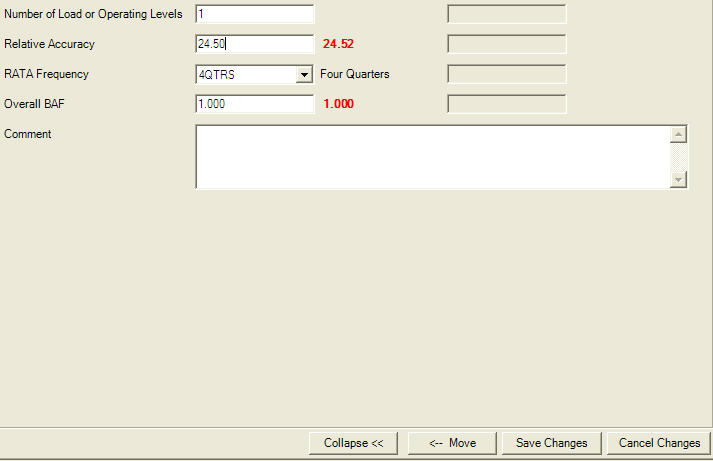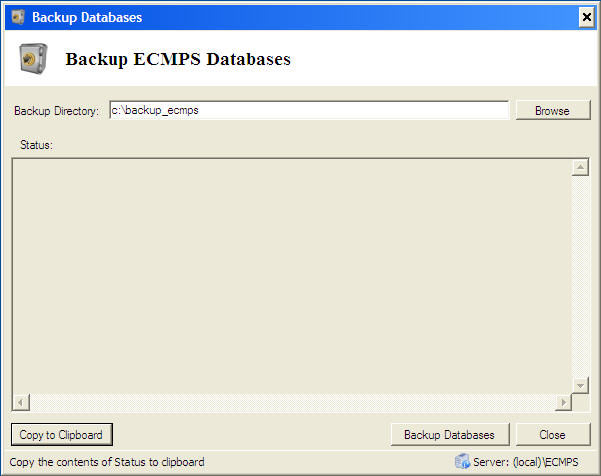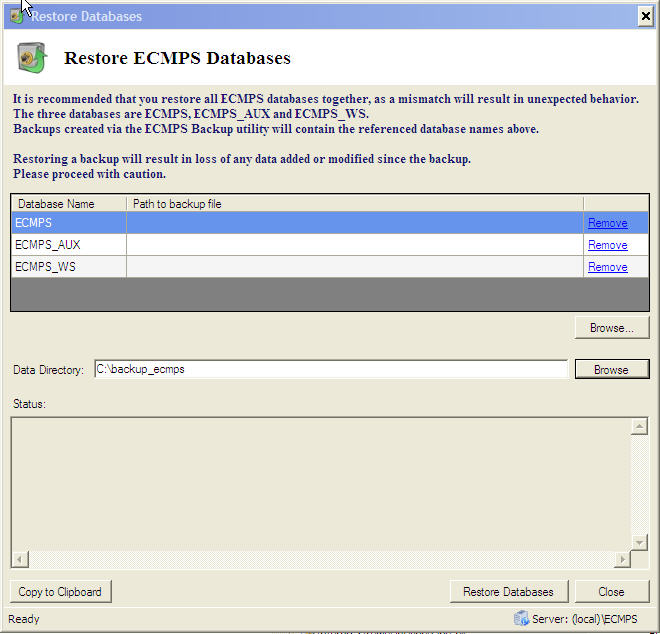|
|
 |
 |
|
Subscribe
|
|
Enter your email address and click the Subscribe button to receive updates via email.
|
|
|
If you are having problems subscribing, click here. |
|
|
Recent Posts
|
|
Categories
|
|
Archives
|
| |
|
|

ECMPS Support Blog
Change to Operating System Requirements
Friday, October 19, 2007
The operating system requirements for the minimum system requirements which are listed here have been modified. From this time forward, the ECMPS Client Tool will require Windows XP Service Pack 2 or a more recent Microsoft Windows operating system. Windows 2000 is being removed as a supported operating system because it is fairly old, and although Microsoft does provide some support for Windows 2000, it is a limited support unlike the support provided for the Windows XP and Windows Vista operating systems. We recommend that everyone who plans to test the ECMPS Client Tool as part of Beta testing install the software on a Windows XP Service Pack 2 operating system. We are currently in the process of testing the Client Tool on Windows Vista. When the Client Tool is released for production early next year, it will be available for installing on both Windows XP and Windows Vista. Labels: Beta B
New Navigation Features in Beta B SP1
Friday, October 12, 2007
There are a few new navigation features in the Beta B SP1 version of the ECMPS Client Tool. To learn more about them, view the following video. (If you are reading this via email, click here to go to the Web site to view the demo.) Labels: Beta B, Tutorial
ECMPS Update Utility Tutorial Update
Friday, September 28, 2007
On September 25th, when Beta B SP1 was released, the post announcing the release included a link to an online tutorial. We have since updated the delivery of the tutorial. (The overall content of the video did not really change.) The old post has been updated, and this post also includes the new method of delivery. For those who read these posts via email, I am uncertain whether you will be able to view the tutorial by clicking on the image in your email. If not, click here to go to the Web site in order to view the tutorial. Note, this tutorial demonstrates how to update the ECMPS Client Tool from Beta B to Beta SP1 for stand-alone users. For users who are testing with a shared network SQL Server database, there are some different steps. They should click here, and follow the steps under the section for testers who are using a shared network SQL Server 2005 database. If you have any questions about updating, please send an email to ecmps-beta@camdsupport.com. Labels: Beta B, Tutorial
Beta B Service Pack 1 is Released
Tuesday, September 25, 2007
Today, the Beta B Service Pack 1 (Beta B SP1) version of the Client Tool has been released. This update to the version released at the beginning of the second session of Beta testing includes a number of bug fixes and some additional functionality. Beta testers who have already installed the Beta B version of the Client Tool should use the ECMPS Update Utility to update their version of the Client Tool to Beta B SP1. To use the ECMPS Update Utility, click here and follow the steps. Beta testers who have not yet participated in the second session of Beta testing, which began in August, should click here to follow the instructions on the Getting Started page in order to begin their Beta testing. The Release Notes for Beta B SP1 can be viewed from the Documents page or by clicking here. If you have any questions about this update, please send an email to ecmps-beta@camdsupport.com. Labels: Beta B, Tutorial
Call for Additional Beta Testers
Wednesday, September 12, 2007
Since last week's extension of the Beta testing period until November 2nd, there have already been a number of new Beta testers who have signed up to participate. It is hoped that other stakeholders will take advantage of the additional testing time and also choose to participate in Beta testing. This Beta testing period is a great opportunity to work with your data in the new system using the new reporting instructions. In order to participate, simply send an email to ecmps-beta@camdsupport.com. Include the following information in order for your request to be processed: - Name, Company Name, Phone Number, and Email Address.
- DAHS Vendor's Company Name (if applicable), Contact Name, Phone Number, and Email Address.
- Facility ID (ORIS Code) and configuration which you will be testing.
- An indication of whether you will need test files or not.
For more information, see the Beta Testing Invitation. Labels: Beta B, Beta Testing
Session Two of Beta Testing Extended to November 2nd
Wednesday, September 5, 2007
It is clear from the perspective of providing Beta testing support and from the feedback that we have received, that the second session of Beta testing has been very helpful for stakeholders and the development of ECMPS. Many testers have been engaged in putting the Client Tool through its paces which has resulted in the identification of a number of bugs and a few suggested enhancements. In order to provided testers with more time for testing and to allow additional stakeholders to participate in testing, the second session of Beta testing has been extended. Instead of ending on October 5th, the second Beta testing session has been extended until Friday, November 2nd. It is anticipated that in the next several weeks a service pack version of the Beta B Client Tool will be released which will include fixes for a number of the issues identified during Beta testing. It will not be necessary for Beta testers to reinstall the Client Tool to apply the service pack. Instead Beta testers will be able to upgrade their Client Tool without loss of data using the ECMPS Update Utility. Labels: Beta B, Beta Testing
Changes between the Beta A and the Beta B versions of the Client Tool
Monday, August 20, 2007
A number of the testers in this second session of Beta testing participated in the first session of Beta testing. As they begin testing the Beta B version of the Client Tool, they might be interested in knowing what has changed since the Beta A version released earlier this year. (Of course, this information should also be of interest to other testers, as well.) There are a couple of resources which describe the changes between Beta A and Beta B. The first is the Release Notes in the Client Tool Help file. The second are Blog entries which highlighted the coming Beta B features. There is a new FAQ in the Client Tool section which provides more detail on how to access these resources. I participated in the first Beta testing session. Is there a list of the changes in Client Tool for the second session of Beta testing?
The Beta B version of the Client Tool which is available for the second session of Beta testing includes a number of enhancements, additions, and corrections. For a complete list of the changes, view the Release Notes. The Release Notes are available in the Client Tool Help. To access the Release Notes select the Help | Index menu in the Client Tool.
For more information about the enhancements and additions, view the blog entries labelled Beta B by clicking here. Labels: Beta B, Beta Testing
Session Two of Beta Begins
Thursday, August 9, 2007
Today marks the beginning of the second session of ECMPS Beta testing. This second session will run from today, August 9th, through October 5th. To mark the beginning of the testing session, the Web site has been updated with a new Getting Started tab which provides simple step-by-step instructions for how to install the new version of the Client Tool and starting to test. The other navigation tabs have also been updated to reflect the new information available for the second session of testing. The Home page lists the dates of the testing period and provides brief descriptions of the contents on the other sections of the Web site. The Downloads page has been updated with the installation for the new Beta B version of the Client Tool. Note, there are two versions. One is for users who will use a stand-alone version of the Client Tool. This version should apply to the majority of testers. Second, there is an installation for users who will use a shared network database. If you have any questions about which version you need to use, please contact PQA via email at or by calling (434) 979-3700 ext. 0 for more information. There are several additions to the Documents page. These include PDF versions of the Check Specifications. The Check Specification documents are provided in document form on the Web site, but all of the check specifications can be found in the Help section in the Client Tool. Click here for more information about the new Check Specification Viewer in the Client Tool. Another addition to the Documents page is the new Installation Guide. It has been streamlined from session one to only include the basics necessary to help guide testers through installation. Finally, the new Feedback form has been added. Click here for more information about the new Feedback form. Finally, it should be noted that the Beta B version includes an enhanced Installation. Instead of requiring the user to click buttons throughout the process, the new Installation requires a minimal amount of user interaction. For more information, consult the Installation Guide. Labels: Beta B, Beta Testing
Installing and Uninstalling
Tuesday, August 7, 2007
One of the challenges of software development and testing is installation. With each new version of the software, the installation package must handle any obsolete items that a tester might have installed on his computer. The Beta B installation has to handle three older versions of the Client Tool software: Alpha, Beta A, and Beta A SP1. To help testers who might have one of those versions on their computer, a couple of FAQs have been added to the Installation section. I participated in the first Beta testing session. Will I need to uninstall the Client Tool prior to installing the new version of the Client Tool?
The installation program for the new version of the Client Tool will perform all of the necessary uninstalling of software prior to installing the Beta B version of the Client Tool. Testers should not use the Windows Add/Remove functionality to uninstall the Client Tool or any of its supporting software.
Note, however, that any data in the database cannot be preserved with the new installation. The installation of the new version requires that the Client Tool database be overwritten with an empty database.
I participated in Alpha testing last year, but I did not participate in the first Beta testing session. Will I need to uninstall the Client Tool prior to installing the new version of the Client Tool?
There have been a number of changes between the Alpha version and the Beta version. However, for installation purposes, the only software that needs to be manually uninstalled is the Microsoft Report Viewer. After the Report Viewer has been uninstalled, the Beta B Client Tool installation can be run, and the Beta B installation will handle uninstalling any other Client Tool software from the Alpha version. Click here for instructions on how to manually uninstall Microsoft Report Viewer.
Note, the Beta B installation will install a brand new database. No data from the Alpha version will be preserved. Note, that for any service pack version released during the second session of testing, it will not be necessary to uninstall or reinstall the Client Tool. Instead, testers will be able to upgrade to the new version without losing data using the Update Utility. Labels: Beta B, FAQ
Beta B: Coming Features Part 9 -- ECMPS Update Utility
Monday, August 6, 2007
During Beta testing, it is often necessary to release updates to fix bugs that are identified during testing. ECMPS is no exception. In the first session of testing a Beta A service pack 1 version was released to correct bugs in the Beta A version. However, in order to apply that service pack, it was necessary to reinstall the Client Tool. That meant that the data in the Client Tool database was not preserved during the reinstallation and testers had to take additional time to complete an uninstall and new installation. The Beta B version of the Client Tool provides a better way to update the Client Tool. The Update Utility allows users to install service packs without reinstalling or losing data. The Update Utility is a stand-alone application that testers can access from Windows Start | Programs. In the event that a service pack for Beta B is released, there are several easy steps for testers to follow to update the Client Tool. First, two files are downloaded from the ECMPS Beta Testing Web site and put into a folder designated for update files. Second, the Client Tool is closed, if it is open. Third, the Update Utility is run and an optional database back up can be run. Finally, the Update Utility applies the upgrade, and the Client Tool is upgraded to the latest version. That is all there is to it. 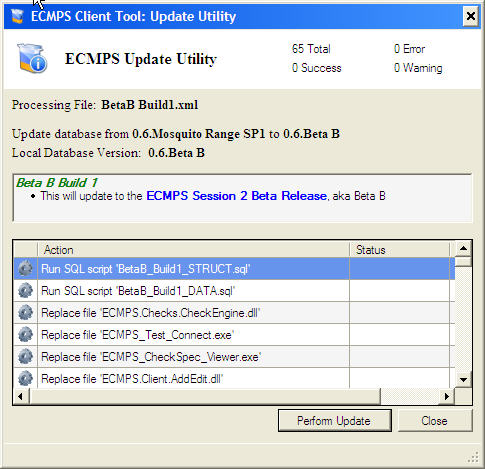 (Click on the picture to view an enlarged copy.) Look for this new feature in the upcoming Beta B release. Labels: Beta B, Beta B Coming Features, Beta Testing
Providing Feedback
Friday, August 3, 2007
It looks like a number of testers are as eager to get started testing as we are to release the Client Tool for testing. Over the past several weeks we have received several requests to participate in testing, and a number of people have contacted us to ask for the installation of the new version. Although we have had to ask people to wait just a little while longer to get the new version, we appreciate the enthusiasm. We think that the new version is much improved from even the Beta A release that was available in the first session. And for those who last saw the Alpha version released last year, you will notice many new areas of functionality. One of the reasons for the continued improvement is the feedback that we have received from testers both of the Alpha and Beta versions. In the first session of Beta testing, a number of testers provided us with feedback that included bugs and enhancement requests. The bugs that were identified by session one testers should be fixed in the Beta B release. Also, a number of the enhancement requests that were made by session one testers have been added to the new version. The ones that did not make this version are under consideration for a future release. For the second session, there will be two ways to provide feedback. The details of this are included in a new FAQ in the General section. How can I provide feedback on my testing of the Client Tool?
An important part of Beta testing is receiving feedback from the Beta testers. All of the comments provided by Beta testers are reviewed by EPA and used to improve ECMPS.
In order to provide Beta testers with some flexibility in providing feedback, there will be two formats for giving feedback. The first format will be a Microsoft Word document that allows users to provide as much feedback as they would like regarding specific areas of the Client Tool. For instance, there is a section for providing feedback on the Evaluate module of the Client Tool. This document will be posted on the Web site soon after the second session of Beta testing begins.
The second format is a planned on-line feedback form that will be similar to the Microsoft Word document by allowing testers plenty of room to add their comments. As soon as this is available, a link to the feedback form will be put on the Web site and an entry will be made in the Blog announcing its availability.
Testers are also encouraged to provide feedback whenever they contact technical support via email or telephone. All of these comments will also be noted and used to help improve the Client Tool. Labels: Beta B, Beta Testing, FAQ
Technical Support
As the start of the second session of Beta testing draws closer, new FAQs continue to be added to the Web site. The latest FAQ provides information about how to obtain technical assistance for the Client Tool during Beta testing. It is located under the General section of the FAQ. How can I get technical support?
Technical support is available by contacting PQA via email at or by calling (434) 979-3700 ext. 0. Telephone support is available from 9:00 a.m. to 5:00 p.m EDT.
If you are a source and your question is related to data provided by your DAHS vendor, please check with your DAHS vendor first to determine if the data problem is related to the DAHS rather than a problem with the Client Tool.
For any questions related to a computer system crash, please contact PQA for technical support before continuing to test. Note, that every request for technical support, whether received via email or by a telephone call, is entered into our Help Desk software and tracked until a satisfactory resolution is reached. Labels: Beta B, Beta Testing, FAQ
Beta B: Coming Features Part 8 -- Check Specifications Viewer
Thursday, August 2, 2007
One of the requirements for ECMPS was to have all of the data evaluated in the Client Tool prior to the data being submitted to the EPA. The Client Tool provides that functionality in the various data modules (Monitoring Plan, QA, and Emissions) and in a separate Evaluation module. In each of these modules, the user can select data to be evaluated, run the evaluation, and view the Evaluation Report. During the evaluation of the data, dozens of evaluation checks are being run against the data. The results are a report which indicates all of the checks that failed along with a description of the reasons that the checks did not pass. In the Beta B version of the Client Tool, users can also get inside the evaluation checks that are being run. From the Evaluation Report, the user will be able to simply click on the evaluation check name in order to get more information about the check. Clicking on the link will open the Check Specifications Viewer. 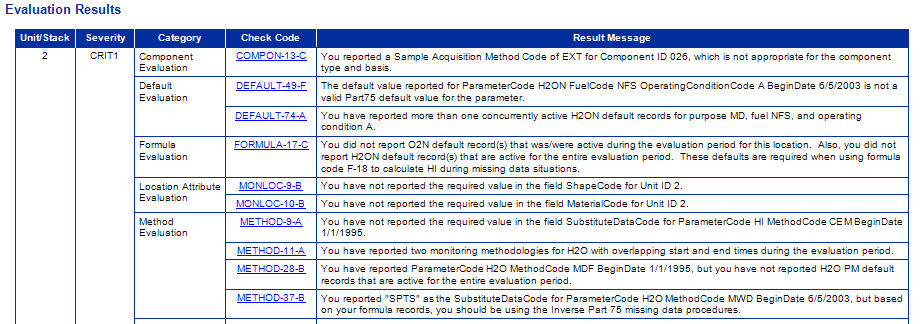 (Click on the picture to view an enlarged copy.) The Check Specifications Viewer will be opened to the check in question, and the user will be able to look at the logic associated with the evaluation check. 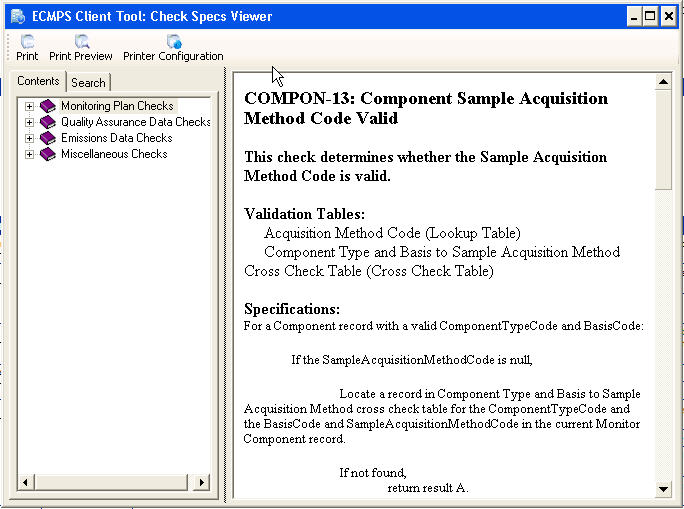 (Click on the picture to view an enlarged copy.) Users can also look at other checks by navigating though the contents section of the Check Specifications Viewer. The viewer also has a search capability, and the checks can be printed out. Because the Check Specifications Viewer is a stand alone application, users can toggle between the viewer and the screens in the Client Tool. In addition to accessing the Check Specifications Viewer from the Evaluation Report, users can also access the viewer from the Help menu in the Client Tool and by selecting "ECMPS Check Spec Viewer" from the ECMPS menu of programs in Windows Start | Programs. Look for this new feature in the upcoming Beta B release. Labels: Beta B, Beta B Coming Features, Check Specifications
Beta B and Uninstalling the Beta A Client Tool
Wednesday, August 1, 2007
The second session of Beta testing is open to everyone who tested in the first session. That means that a number of Beta testers will already have the previous version (Beta A SP1) installed on their computer. With the updates to the installation program, these testers will not need to uninstall the previous version of the Client Tool prior to installing the new version. Instead, this will all be handled by the installation program. If the installation program detects a previous version of the Client Tool, it will first run the uninstall, and then it will install a new version of the Client Tool. There is no need to use the Add/Remove programs in Windows Control Panel. In fact, you do not want to use that. Instead, let the installation take care of removing the old Client Tool and adding the new. It should be noted that the data in the database of the previous version will not be maintained during the installation. The new installation will replace the database with a new one that is suited for Beta B. All of this summarized in a new FAQ filed under the Installation category: I participated in the first Beta testing session. Will I need to uninstall the Client Tool prior to installing the new version of the Client Tool?
The installation program for the new version of the Client Tool will perform all of the necessary uninstalling of software prior to installing the Beta B version of the Client Tool. Testers should not use the Windows Add/Remove functionality to uninstall the Client Tool or any of its supporting software.
Note, however, that any data in the database cannot be preserved with the new installation. The installation of the new version requires that the Client Tool database be overwritten with an empty database. Labels: Beta B, FAQ
Web Site Reorganization
Tuesday, July 31, 2007
In preparation for the second session of Beta testing, the ECMPS Beta Testing Web site has been reorganized. The navigation for the Web site now includes tabs at the top which help to organize all of the information. Currently, the tabs are "Home", "Downloads", "Documentation", and "FAQs". The Downloads page does not have any links, but once the second session starts, this page will include the installation for the latest version of the Client Tool. The Documents page contains the most recent versions of the Reporting Instructions and the XML Schema. The July 24, 2007 version of the XML Schema documents is available on this page, and the Reporting Instructions will be updated soon after the second session of testing begins. In addition, the Check Specifications documents will be updated. However, the new version of the Client Tool will contain the Check Specifications in the Help file similar to MDC. The FAQs section has been updated from the first session. Because of enhancements and fixes, a number of the FAQs have been removed. In addition, the FAQs are now organized by topic to make them easier to navigate. As we receive feedback during the second session of Beta testing, new FAQs will be added and posts will be added to this Blog to highlight the new FAQs. At the beginning of the testing session, a new "Getting Started" tab will be added. The Getting Started page will include step-by-step instructions to guide Beta testers on downloading, installing, and testing the Beta B version of the Client Tool. Labels: Beta B
XML Test Files
Monday, July 30, 2007
As part of registering for Beta testing, Beta testers were asked to provide an ORIS Code and a specific configuration associated with that ORIS Code. To prepare for Beta testers using ECMPS, data for that ORIS Code and specific configuration were loaded on the EPA Host System. As session one Beta testers learned, all of the monitoring plan data associated with that ORIS Code was loaded. For the specific configuration that was designated, all QA tests from 2003 to 2006 and the emissions data for 2006 were also loaded. From these data, XML test files were produced for monitoring plan, QA, and emissions. During session one of Beta testing, these XML test files were made available for download on the ECMPS Beta Testing Web site. In the second session of Beta testing, XML test files will not be provided on the ECMPS Beta Testing Web site. There are two reasons for this. First, many session one testers did not need the test files because they had their own test files to use. Second, Beta testers who do not have their own test files can generate them through the Client Tool. (This uses the same process that we generate the XML test files.) The steps for generating test files through the Client Tool are straightforward. The Beta tester must first retrieve the data (monitoring plan, QA, or emissions) from the EPA Host System through the Retrieve Module in the Client Tool. Then the Beta tester must export the data from the Client Tool to an XML file using the Export Module in the Client Tool. Finally, Beta testers can request test files to be generated, and these will be provided. However, the test files will only be generated for data that were designated by the Beta tester during registration for Beta testing. All requests for XML test files should be sent to . Labels: Beta B, Beta Testing, XML
XML Schema Draft Version 6.0 Released
Thursday, July 26, 2007
In preparation for the Beta B release of the Client Tool, the latest version of the XML schema has been released. In draft version 6.0, there are only minor changes to the monitoring plan and QA schemas. However, the emission schema contains two significant changes. Two elements were removed from the emissions schema. First, DiluentCapIndicator has been removed from DerivedHourlyValueData complex element. This indicator is unnecessary because the use of a diluent cap for NOXR should be indicated by reporting a value of 14 for the MODCCode element. Also, diluent cap can no longer be reported for CO2 and heat input. The second element removed was the MultipleFuelFlag in the HourlyOperatingData complex element. This was removed because it is redundant. The use of multiple fuels can be determined from the data in HourlyFuelFlowData. Because of these two changes, emissions XML files which imported into the Beta A version of the Client Tool will not import into the Beta B version. Changes to the programs that generate emissions XML files must be made in order to produce XML files that will import into the Beta B version of the Client Tool. The new schemas along with the schema description documents, the documents which note the changes from the previous version, and example XML files can be found here on the ECMPS Beta Testing Web site or here at the EPA Web site. Labels: Beta B, XML
Beta B: Coming Features Part 7 -- Export File Naming Convention Fix
Tuesday, July 24, 2007
This is the seventh of several posts that highlight the new features which will be available in the Beta B release. The Beta B feature highlighted in this post might seem like a minor update, but it corrects an annoying problem that a several session one Beta testers found. The enhancement is found in the Export module of the Client Tool. In the Export Module, users can export monitoring plan, QA, and emissions data from the Client Tool to XML files. The export files that are generated are named according to a predefined naming convention. The naming convention is: NNNNNN_UUUUUU_YYYYMMDD_TT.xml where NNNNNN = ORIS Code UUUUUU = Monitoring Location YYYYMMDD = Date file was exported TT = Type of data (MP, QA, or EM) For example for ORIS Code 999999, Unit 1, monitoring plan data exported on July 24, 2007, the file would be named 999999_1_20070724_MP.xml. The problem was that if you exported the same data on the same day to the same folder, the previous file was automatically overwritten. The fix is that if the Client Tool detects an existing file with the same name, a extension is added to the main part of the file name. For the previous example, the second version of the export file would be named 999999_1_20070724_MP_1.xml. A subsequent export would be named 999999_1_20070724_MP_2.xml. And so on. Look for this new feature in the upcoming Beta B release. Labels: Beta B, Beta B Coming Features
Change to main Web site page
Monday, July 23, 2007
In preparation for the beginning of the second session of Beta testing, the main page of the ECMPS Beta Testing Web site has been changed. The links to the downloads which applied to the first session of testing have been removed. These links included the installation for the software and several documents related to testing in the first session. Links for downloading the Reporting Instructions, Check Specifications, and XML Schema document are still available. However, as mentioned previously, new versions of the Reporting Instructions and the XML Schema document will be released in conjunction with the Beta B release of the software. The Check Specifications will also be updated for Beta B. More information on that will be included in a future "Coming Features" post. Labels: Beta B, Check Specifications, Reporting Instructions, XML
Coming Soon: New Versions of XML Schemas and Reporting Instructions for Beta B
Friday, July 20, 2007
As the second session of Beta testing nears, we continue to put ECMPS through its paces in order to prepare the Client Tool for the full round of testing which will occur in August and September. In conjunction with the new release, updated versions of both the reporting instructions and the XML schema documentation will be released. Once these have been put on the EPA Web site, they will be added to the ECMPS Beta Testing Web site. In addition, the release of these documents will also be announced on this blog. The changes between the previous version released in February and the new version of the XML schemas are relatively minor. All three schemas have a few revisions to the validation types. For the monitoring plan schema and the QA schema, these are the only changes. The emissions schema contains the most significant changes. In this schema, two elements were dropped. First, DiluentCapIndicator has been removed from DerivedHourlyValueData complex element. This indicator is unnecessary because the use of a diluent cap for NOXR should be indicated by reporting a value of 14 for the MODCCode element. Also, diluent cap can no longer be reported for CO2 and heat input. The second element removed was the MultipleFuelFlag in the HourlyOperatingData complex element. This was removed because it is redundant. The use of multiple fuels can be determined from the data in HourlyFuelFlowData. Because of these two changes, emissions XML files which imported into the Beta A version of the Client Tool will not import into the Beta B version. Changes to the programs that generate emissions XML files must be made in order to produce XML files that will import into the Beta B version of the Client Tool. The reporting instructions for monitoring plan, QA, and emissions will be released in both a complete format and a redline strikeout format which will show the differences from the previous version. Labels: Beta B, Reporting Instructions, XML
Beta B: Coming Features Part 6 -- Emissions Summary Report
Wednesday, July 18, 2007
This is the sixth of several posts that highlight the new features which will be available in the Beta B release. There are a number of reports that the Client Tool has for helping to summarize and present the data. The number of these reports continues to grow as development of the Client Tool continues. A new report for the Beta B release is the Emission Summary Report. The report presents the reported and calculated values for number of operating hours, operating time, heat input, SO2, CO2, NOX Rate, and NOX Mass. These values are provided for quarter, year-to-date, and ozone season (for ozone season reporters.) Like all of the reports in the Client Tool, the report can be printed or saved to PDF or a CSV file. The report is accessed through the Emissions Data Module. The user selects the configuration and reporting period, and the report is generated for that reporting period's data. 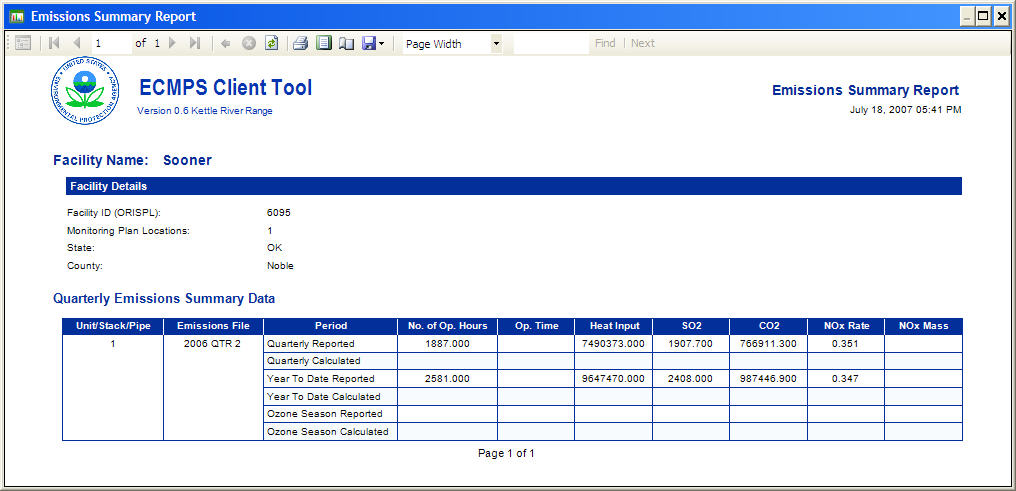 (Click on the picture to view an enlarged copy.) Labels: Beta B, Beta B Coming Features
Beta B: Coming Features Part 5 -- Evaluate
Tuesday, July 17, 2007
This is the fifth addition in the series of posts which are highlighting the enhancements to the Beta B version of the Client Tool. The Evaluate Module of the Client Tool is one of the most import functionality areas of the Client Tool. All of the data which are required to be submitted to the EPA must first be evaluated. This includes monitoring plan, QA, and emissions data. Through the Evaluate Module, the user can select the data to be evaluated, run the evaluations, and view the results of the evaluations. In order to evaluate the data, the user simply selects a configuration from the selection grid, and then chooses what data are to be evaluated from the various data tabs on the right-hand side of the screen. The data can be filtered by date and type criteria. For example, a particular emissions quarter can be evaluated or the range of tests that fall in the previous quarter can be selected. 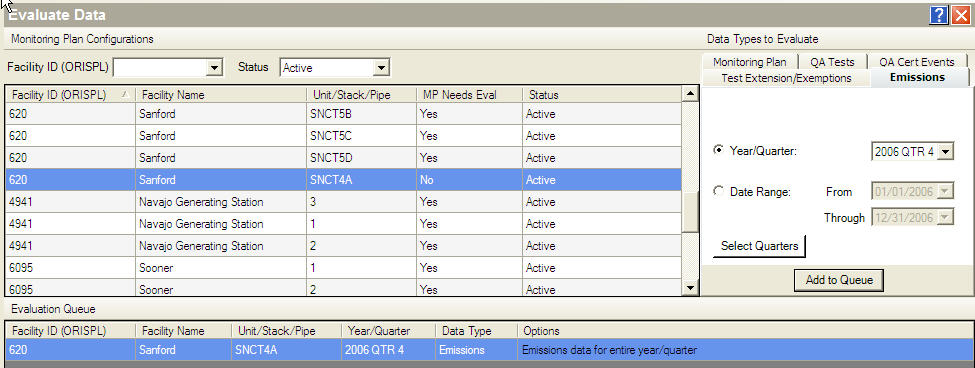 (Click on the picture to view an enlarged copy.) There are two enhancements to notice for Beta B. First, there is a new column in the main grid entitled "MP Needs Eval". In the grid, there is either a "Y" for Yes or a "N" for No. If the entry is "N", it means that the current evaluation of that monitoring plan data is valid. No data has been changed which would require the data to be re-evaluated. If this monitoring plan is added to the queue, a new evaluation will not be run. Instead, the report from the previous evaluation will be displayed. There are similar columns which are displayed when selecting QA and emissions data. This functionality lets you return to a previous evaluation of that data without having to wait for the data to be re-evaluated. For example, if you run an evaluation, view the report, then close the report, you would not need to run the evaluation again to view the report. Instead, just add it to the queue again, click the Evaluate button, and the Client Tool will simply access the evaluation that was just run. (Within the Client Tool, there are other ways to see the report again, but that might better to include that information in another post.) The second feature is the ability to force an evaluation of the data even though the evaluation is not necessary. In order to force the evaluation, check the box under the queue (not displayed in the picture) entitled "Force Re-evaluation of all Queued Items". This will evaluate all data in the queue regardless of whether a current valid evaluation of the data is available or not. Look for this new feature in the upcoming Beta B release. Thanks to an alert reader who added a comment, this post was corrected and updated on 18 July. See the comments for information about what was corrected.Labels: Beta B, Beta B Coming Features
Beta B: Coming Features Part 4 -- Submission Log Enhancements
Monday, July 16, 2007
This is the fourth in a series of posts that highlight the new features which will be available in the Beta B release. The submission log is an important part of the recordkeeping functionality of the Client Tool. It provides a log of all of the details of each submission in the Client Tool. Each submission by data type (monitoring plan, QA, and emissions) is recorded as a separate entry which includes the inventory information, the date and time of the submission, and the final status of the submission. 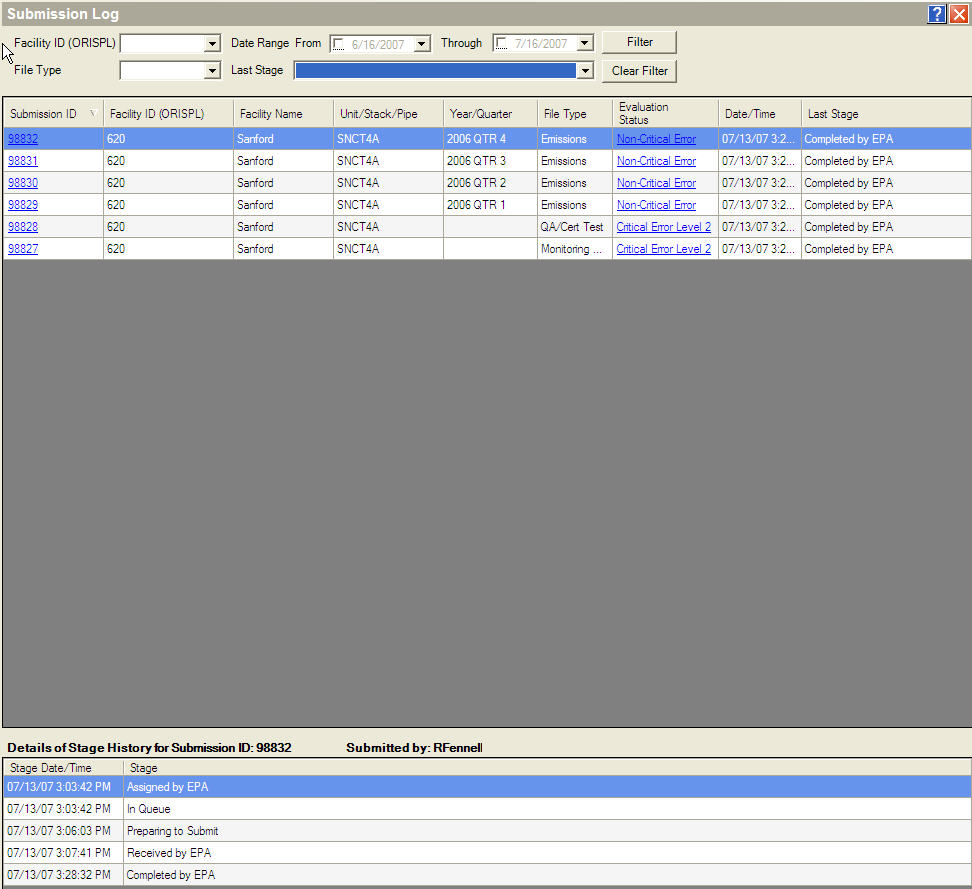 (Click on the picture to view an enlarged copy.) For Beta B, we have added two reports that can be accessed simply by clicking links in the individual submission log entries. The first is the submission detail report. Clicking the Submission ID opens up the report which gives detailed information about each stage of the submission. The report, like every other report in the Client Tool, can be printed or saved as a PDF or CSV file. 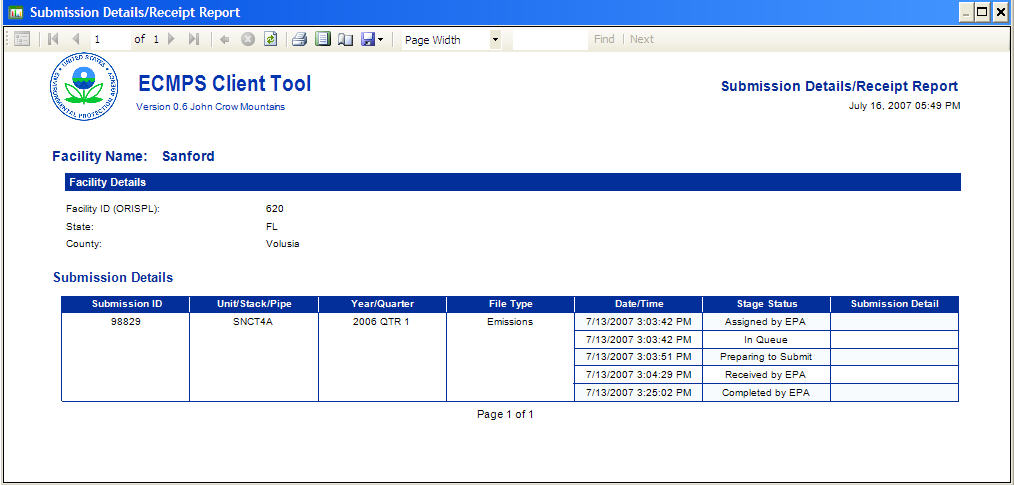 (Click on the picture to view an enlarged copy.) (If you are wondering what the Submission ID is, it is a unique number used to track every submission to the EPA Host System. For most users that is all you will ever need to know. The Submission ID is also used for troubleshooting. In the case of a problem with a submission, the Submission ID would be used to troubleshoot any problems on the EPA Host System. That one number would help us track down where the problem occurred and help to correct the issues.) The second report is the Evaluation report. By clicking in the entry in the "Evaluation Status" column in the log, the evaluation report will be opened. Eventually, this will be updated to become the Feedback report similiar to what is received in ETS-FTP. Look for this new feature in the upcoming Beta B release. Labels: Beta B, Beta B Coming Features
Beta B: Coming Features Part 3 -- Emission Submission Comments
Thursday, July 12, 2007
This is the third of several posts that highlight the new features which will be available in the Beta B release. In the EDR, to add a comment about your data, you use the 910 and 920 record types. The comments cannot be tied to the specific data to which it is related, but is included as a part of the whole quarterly report. In ECMPS, the three data types (monitoring plan, QA, and emissions) are submitted separately, and comments can be added for each type. For example, a comment can be added for an individual test. Monitoring plan data will accept multiple comments. These become part of the monitoring plan history, and can be viewed through the Client Tool. The monitoring plan and QA comments can be added through importing an XML file or through the add/edit screens. The comment functionality for both of these types is currently available in the Client Tool. Emissions data can also include comments. In the Beta B version, the add/edit capability for emissions comments has been added. Similar to monitoring plan and QA data, the emission comments can be added through importing an XML file or through the add/edit screen. Although emissions data cannot be edited in the tool, the emission comments can be modified through the tool. The comments are associated with a specific configuration and reporting period. The screen shot below shows the main Emission Comments Add/Edit screen. 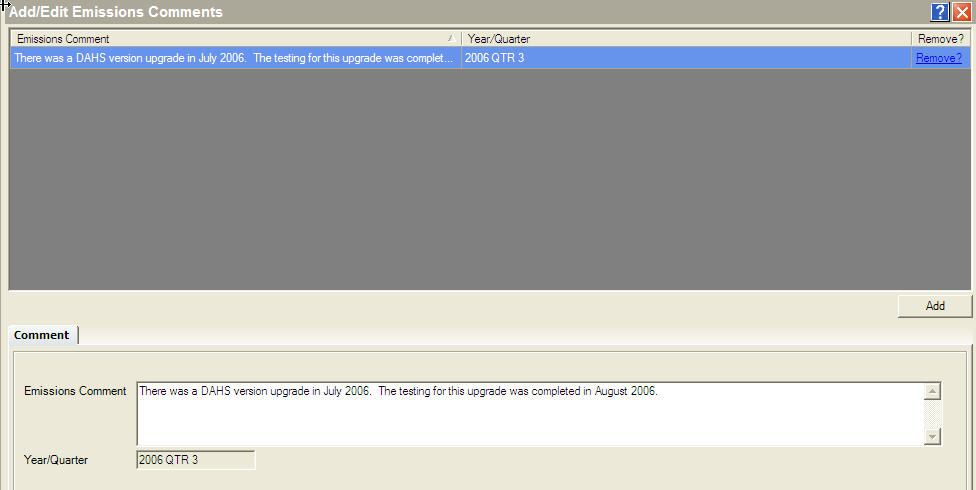 (Click on the picture to view an enlarged copy.) Look for this new feature in the upcoming Beta B release. Labels: Beta B, Beta B Coming Features
Beta B: Coming Features Part 2 -- QA Calculate and Replace
Wednesday, July 11, 2007
This is the second of several posts that describe the new features of the Beta B release which is due out in early August. In this post, the feature that is highlighted is Calculate and Replace. Calculate and Replace is available in the QA and Certification Data module of the Client Tool. On Add/Edit screens for the tests, there is a "Calculate" button. When the button is clicked, any of the relevent calculated data are recalculated using the raw data values. The results are posted in bold, red type to the right of the text box. See the picture below for an example from RATA. In this detail of the RATA screen, the relative accuracy and overall BAF have been calculated. 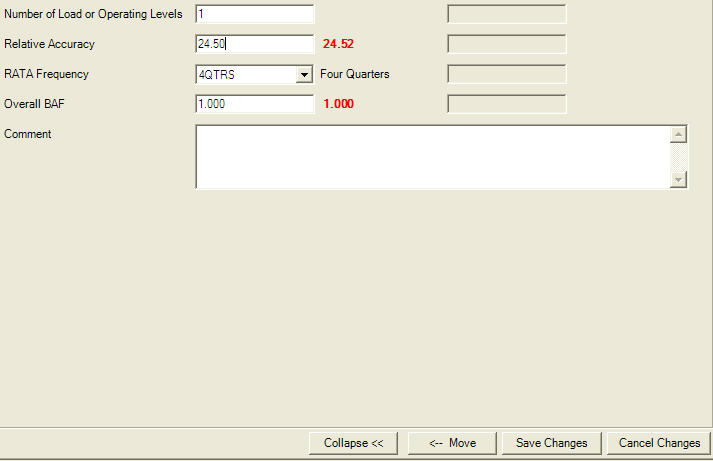 (Click on the picture to view an enlarged copy.) The user simply clicks the "Move" button to replace the current values with the calculated values. The data are saved by clicking the "Save Changes" button. Look for this feature in the Beta B release. Labels: Beta B, Beta B Coming Features
Beta B: Coming Features Part 1 -- Backup and Restore
Tuesday, July 10, 2007
The Beta B version of the ECMPS Client Tool is scheduled to be released in early August. This version will be used during the second session of Beta testing which runs from August through September. In addition to the bugs that will be fixed in the new release, the Beta B version will include features which were not available in the Beta A and Beta A SP1 version. This is the first of several posts that highlight the new features. One of the new features is Backup and Restore. The Backup and Restore provides a way to backup the data stored in the local Client Tool database. In the event that data needs to be restored from a backup, the functionality allows you to pick the appropriate backup of the data and restore the data in the local Client Tool database. Because the Client Tool cannot be running when a backup or restore is performed, both backup and restore functions are called from a separate application. The application is found in the ECMPS Client Tool root directory: C:\Program Files\PQA\ECMPS\ECMPS_Client_Config.exe. Select either Database Backup or Database Restore from the Maintenance Menu. Here is a screen shot of the backup screen: 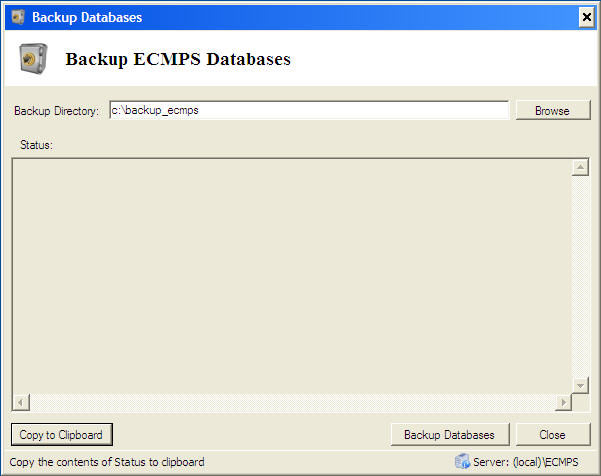 (Click on the picture to view an enlarged copy.) To use the backup, simply select a backup directory by typing in the text box or use the "Browse" button to select the folder. After selecting the backup directory, click the "Backup Databases" button. During the backup, information will be provided in the Status text area. This information can be copied to the Windows clipboard by clicking on the "Copy to Clipboard" button. The restore functionality allows the user to replace the current local ECMPS Client Tool database with a backup copy. This is the restore screen: 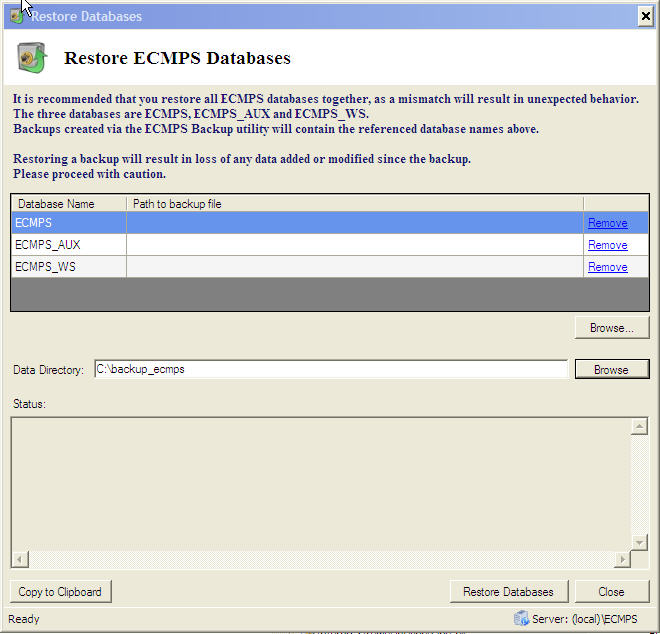 (Click on the picture to view an enlarged copy.) To restore a backup of the database, select the data directory where the backups are stored by typing in the text box or use the "Browse" button to select the folder. After selecting the data directory, click the "Restore Databases" button to begin the restoration. During the restore, information about the restore will be added to the Status text area. This information can be copied to the Windows clipboard by clicking on the "Copy to Clipboard" button. Note, restore will replace all existing data in the Client Tool database with the data in the backup. Look for this new feature in the upcoming Beta B release. Labels: Beta B, Beta B Coming Features
|
| |
This Web site is the property of Perrin Quarles Associates, Inc. a contractor to the U.S. Environmental Protection Agency.
|